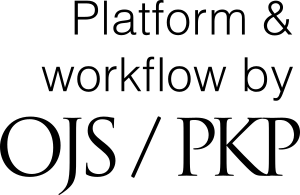Instructions for downloading an article
1. To upload your article for consideration, you must create an account on the site. To do this, in the upper right corner, click the "Register" button.
2. In the window that opens, fill in all the fields marked with an asterisk. If you want to become a reviewer of the journal, check the corresponding box. After filling in all the fields, click the "Register" button. As a result, you will be automatically redirected to the user’s newly created personal account.
If any required field is not filled, or if any other error occurs, you will see a warning at the top of the page, which will be highlighted in red.
3. To send the material for consideration, you can use 2 options:
3.1. By clicking on the inscription “Make a new Submission” in the presented window;
3.2. By clicking the "Make a Submission" button on the side panel. This button is available at any step anywhere on the site.
4. When choosing the first option, you immediately proceed to fill in the required fields. When choosing the second option, you additionally need at the next stage the option “Make a new Submission” in the window that opens.
5. Next, the steps are exactly the same. Consider the steps of loading in more detail.
6. The total download process consists of 5 stages:
7. At the first stage (“Start”), it is necessary to choose the language in which the article is written (the working languages are Russian and English). Select the journal section to which your article belongs. Please note that the sections below the “Articles” section are old and are not used in new issues of the journal, therefore, please select the sections located above the specified section. If you cannot determine which section your article refers to, indicate the “Articles” section. In this case, the editorial board of the journal itself will determine which section to include the article in case of adoption.
Next, you need to check the boxes that you are familiar with the requirements of the magazine. Check if the article’s design meets these requirements. It is necessary to mark each item.
You can leave a comment for the magazine editor. This item is optional.
After filling in all the points, click the “Save and continue” button.
8. If all the fields are filled in correctly, you will go to step 2 – loading the material file.
In this window, you must select the "Article Component" from the proposed options. After selecting the article component, you will be able to download the file. You can do this either by simply dragging and dropping the file, or by clicking the “Upload File” button and selecting it in the window that opens.
Pay attention to the item “Ensuring a Blind Review”. When you click on this inscription, prompts will be displayed on how to correctly remove information from the file so that the reviewer could not recognize whose article he is evaluating.
After selecting a file, you can change it by clicking the “Change File” button if the wrong file was downloaded incorrectly.
To continue the procedure for submitting an article, click the “Continue” button.
9. At the next stage, you can make corrections to the file name by clicking the “Edit” button, or go directly to the next stage by clicking the “Continue” button.
10. On the next screen you will see a confirmation that the file has been added. If there is a need to download other files (for example, reviews of a supervisor, images, etc.), you can click the "Add another file" button and go through the upload procedure again. If there is no such need, then click the "Complete" button.
11. To complete the second stage you need to click the “Save and continue” button
12. Go to step 3: “Enter metadata”. At this stage, you need to enter the data of your article. Data is entered in 2 languages – in the upper field in Russian, in the lower field in English. It is necessary to fill in all the fields marked with an asterisk (title and annotation). The remaining fields are desirable, but at this stage are not required.
After entering all the data, click the "Save and Continue" button to go to the 4th stage.
13. 4th stage – “Confirmation”. At this stage, you can once again return to the previous stages and edit something if necessary. After checking and final corrections, it is necessary to click the button “Finish Submission” to go to the final stage of sending the material.
14. This completes the process of downloading material for review by the editors. You can view the material you sent (you can track the process of going through all the stages), create another material for sending, or return to your personal account.